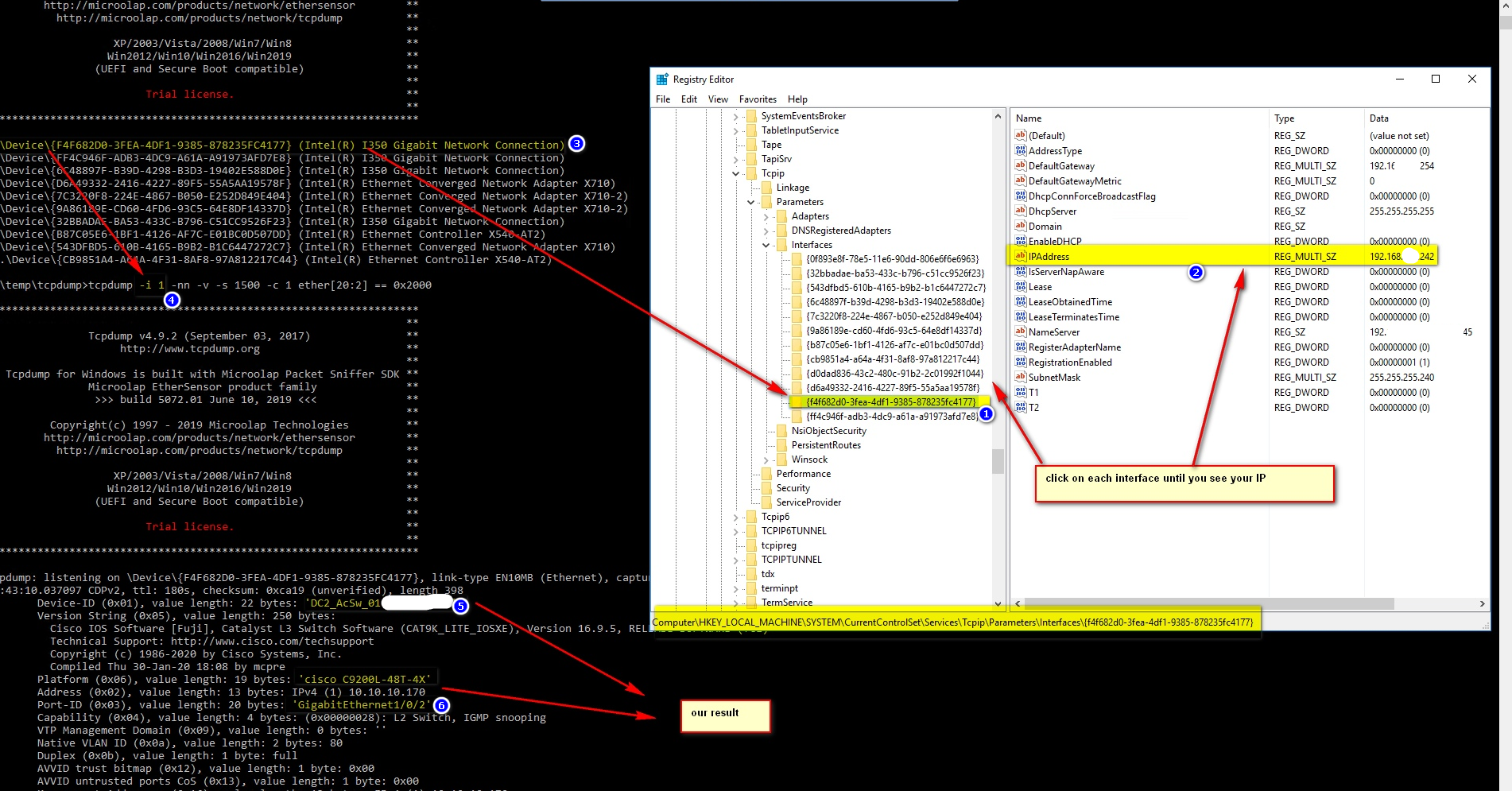Draft of powershell script to sync information between prtg, netbox, ilo/idrac and vcsa, just to show the main ideas.
If we from the beginning tried to link all systems by serial numbers of physical devices, for example esxi server has consistent serial number attribute in all systems like prtg (for example for this we can use prtg Tags), netbox, ilo/idrac and so on, then we can run queries and auto sync data between the systems without tiresome manually syncs (mandatory to check that entered serial numbers are unique and registered in all systems properly). When we initially normalize all systems by enriching each of them by proper serial numbers, then we can create programmatically (using for example powershell modules) … Read the rest